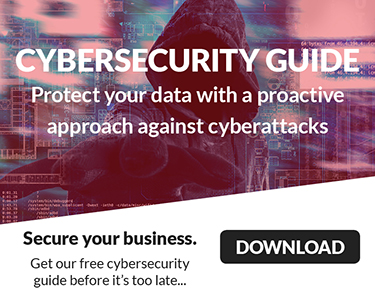Planning to Migrate Data From G Suite to Office 365?
Planning to Migrate Data From G Suite to Office 365?
The best way to make sure your migration goes off without a hitch is to take the time to plan ahead and prepare accordingly. Companies such as yours are always looking excellent, help and guidance, we hope this guide it will give you a better understanding of how to do it yourself, or what questions to have ready when looking for a company to outsource your email migration. These are the tips from The Best 10 IT Services & Computer Repair in, or near White Plains, NY.
Both Microsoft Office 365 and G Suite (previously Google Apps) are software-as-a-service (SaaS) productivity tools that let you create documents, spreadsheets, and presentations while collaborating with team members in real time via the Cloud. However, there are some significant differences between these two systems that you should take into account before migrating from one to the other.
Migrating data from G Suite to Office 365 requires knowledge and planning that may not be readily available in your Microsoft Office 365 Onboarding Guide.
Before you get started, you'll want to answer these questions:
1) Will you do this yourself, or will you ask your IT Provider to help? - If you're considering a Do-It-Yourself Migration, you might want to think twice about that. There are a number of third-party services that can help you migrate your G Suite data into Office 365. But, it’s highly recommended that if you work with a Managed Service Provider (MSP), you should ask them to handle the migration. Or, at least consider asking them to assist during the process. Once you get into the process, you could run into obstacles that can cost you your data. Plus, if you decide to bring in an expert during the transition it could be complicated and costly.
2) What are you migrating? Just your email or everything? - If you want to move more than email, will this data be from G Suite or other platforms? You must know the answer to this question before proceeding. If in the midst of your transition you decide to include alternate software you didn’t plan for, you could leave precious data behind in the process.
3) What migration tools will you be using? - There are a number of software tools and services available for G Suite-to-Office 365 migrations. They range from free applications that handle IMAP transfers between email programs, to more complex SaaS solutions to map and transfer data between G Suite and Office 365. These tools come with their own compatibility issues and costs. You should research these solutions before attempting a migration of any size.
4) Is there a required date for completion? - If you have a hard deadline your migration needs to be completed by, you'll need to factor that timeline into all of your preparation and planning.
Don't Let Compatibility Issues Catch You Off Guard
As much as these two productivity suites have a lot in common, there are functions and features for each that are unique to that platform. Some of the overlapping features are also just different enough to cause headaches if those challenges aren't factored into your migration plan.
For example, when Google revamped their Sites in November 2016, they didn’t include the new system in their standard Google Drive REST API, which most migration tools use to extract data for import in Office 365. Google also created legacy versions of the Google Apps that were retired in 2012. Once again, they excluded them from the Drive API. So, any Google Site created before December of 2012 or after November of 2016 can’t be migrated easily to SharePoint Online. You’ll need a workaround for this.
The Google Calendar provides a Google Hangout for most calendars. Google includes a Hangout link in the event’s details, but not online for Office 365. Therefore, when trying to integrate Skype for Business with Office 365, there are no pre-generated URLs for scheduling video conferences. If you use Google Hangouts for meetings, be sure your migration plan includes how to address this issue.
Gmail filters typically can’t be directly translated into Outlook, either. You’ll have to examine these separately and recreate filters that didn’t survive the migration to Office 365. It's also important to remember that Gmail has a Spam folder, and both Gmail and Google Drive have Trash bins. They may house data that was disposed of by mistake and must be maintained for compliance purposes. You should take note of this and determine what to migrate or not.
Office 365 OneDrive for Business supports a maximum file size of 15 gigabytes, and G Suite Google Drive supports a maximum file size of 5 terabytes. If Google Drive users store large multimedia files that exceed 15GB, you must inventory and store them outside of the platform. They won’t be compatible with Office 365.
With that in mind, if data isn’t business-critical, you may not need to migrate it. However, you should archive it for compliance purposes. This includes all your Google Apps user accounts for reference purposes, even if the user has left your organization. Don’t migrate these zombie G Suite accounts. Offload this data to a stored third-party system, and make sure it’s identified and accounted for prior to migrating from G Suite.
Don't forget that as you migrate your data, all your messages, documents, and data will exist in both systems at the same time. This may go on for weeks or months at a time. If during this time you’re served with an eDiscovery Request, or audit and compliance policies require a legal hold on any data, you must be ready to provide data from both systems. This means you must ensure an Office 365 Litigation Hold is conducted along with the Google Vault hold. You must devise procedures to deal with this.
Take The Time To Define Your Migration Process
Don’t leave this to chance. For example, did you know that you shouldn’t migrate all your users to Office 365 at the same time? This should be done in at least three stages:
- 10 percent of users in the first stage,
- 40 percent of user accounts in the second wave, and
- The remaining 50 percent in the third stage.
Be sure to leave time between each stage to deal with any issues. That buffer can save you a lot of stress.
That being said, no matter how well you plan, data can still get lost. Your original G Suite data can be destroyed if it fails to load properly into Office 365. Make sure you have a full third-party backup of all your G Suite data. This way you’ll always have a clean, reliable backup you can restore from. Restoring data to G Suite and then re-migrating just those accounts or files that are lost is easier than trying to transfer data manually.
Keep in mind that some migrations just fail. Whatever the reason, you must have a plan in place to halt the migration and restore functionality to your Google Apps. This will require using reverse-migration tools - apps and services that are used to move data from Office 365 back into G Suite. Having this rollback plan in place protects you from a data disaster.
Although migrating data from G Suite to Office 365 is a fairly straightforward endeavor for experienced IT professionals, it’s not something you should attempt on your own. There are many pitfalls and details to consider. Your MSP will ensure your G Suite-to-Office 365 migration goes off perfectly, and save you the stress of waiting for something to go wrong.
Planning a migration to Office 365? Get in touch with A2Z Business IT at (914) 821-5660 or Carl@A2ZBusinessIT.com. We're the IT Company that professionals businesses in White Plains NY trust.